Server Management
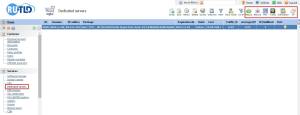
To manage servers, you have to go to the billing panel, then to the Dedicated Servers or Virtual Servers tab in Products/Services from the left side menu. The instrument panel for selected server appears in horizontal popup menu (indicated by red frame).
Server management commands menu:
- Reboot — reboots the server;
- Rescue – reboots the server in Recovery Console. Unavailable for virtual servers;
- Traffic – shows your server traffic data;
- Notification - Align the threshold is exceeded on the prevention of the traffic;
- Port - Enable / Disable the server port;
- IP – managing server’s IP address (setting Nullroute, setting reverse DNS).
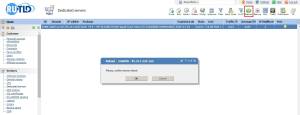
 Rebooting server. If your server is not accessible via SSH, you can reboot it. Execution of this function should be confirmed. Before clicking OK, make sure that the server you wish to reboot is correct.
Rebooting server. If your server is not accessible via SSH, you can reboot it. Execution of this function should be confirmed. Before clicking OK, make sure that the server you wish to reboot is correct.
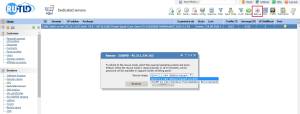
 Reboot the server in Rescue Mode (Mode 2 is available on the Debian-based and WinPE 10). It is used in case you forget your administrator password (root) for various operating systems, including Windows (password reset utility is present in WinPE), or in the case when you can not get to the server via SSH or by RDP. The algorithm of the transition in this regime:
Reboot the server in Rescue Mode (Mode 2 is available on the Debian-based and WinPE 10). It is used in case you forget your administrator password (root) for various operating systems, including Windows (password reset utility is present in WinPE), or in the case when you can not get to the server via SSH or by RDP. The algorithm of the transition in this regime:
1. You must select one of two modes and press “Reload”.
2. Once the server is rebooted and prepared you to e-mail, in the ticket system will be sent a notification to the data to log on to the server. Now you can connect to the server via SSH on port 22 or through VNC (mode WinPE10) any available to you the client VNC.
3. When you press “Reboot”, the server reboots to the standard operating mode.

 Get information about traffic and forecast consumption at the end of the reporting period can be obtained thanks to this team. Framework highlighted three sections - information, schedule traffic consumption for any month, and the schedule of load port for any period. The graphs are automatically scaled to the maximum value of the displayed values.
Get information about traffic and forecast consumption at the end of the reporting period can be obtained thanks to this team. Framework highlighted three sections - information, schedule traffic consumption for any month, and the schedule of load port for any period. The graphs are automatically scaled to the maximum value of the displayed values.
Example of traffic volume chart
Example of chart of data transfer rate through server port
 Align the threshold is exceeded on the prevention of the traffic ( when the threshold is reached , you will be sent a letter notifying )
Align the threshold is exceeded on the prevention of the traffic ( when the threshold is reached , you will be sent a letter notifying )
 Enable / Disable the server port ( If you turn off the server port will continue to work , but will not be available )
Enable / Disable the server port ( If you turn off the server port will continue to work , but will not be available )
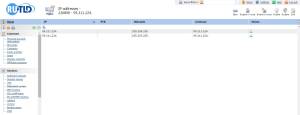
 Selecting management of IP-addresses command, you get a list of available IP addresses of the server, and horizontal popup menu is changed and contains “Edit” command. To make changes, select necessary IP address and click on “Edit”.
Selecting management of IP-addresses command, you get a list of available IP addresses of the server, and horizontal popup menu is changed and contains “Edit” command. To make changes, select necessary IP address and click on “Edit”.
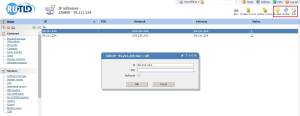
Possible actions with IP-addresses:
1. Prescribe PTR-record for the server, you need a greater degree for the SMTP-server;
2. Close IP-address, turn on nullroute button “ON”. If you want to turn off the server from the network, this feature will help you. Applicable in case your server goes DDoS-attack.
